Ahh…A Virtual Calming Room!
How many of you attended the American School Counselor Association’s conference this summer? ASCA@Home was well done, and I learned so much during the virtual sessions I attended. I was delighted to learn the portal would remain open through October 2. That gave me time to view many of the sessions I couldn’t get to back in July. One session that I absolutely enjoyed was all about creating a virtual calming room. This has been top of mind for me with remote learning in full swing. Last month, I finally completed mine and shared it with my staff and school counseling colleagues in my region.
The session was presented by two California high school counselors, Alexis Goddard (@MrsGoddardSC) and Josh Godinez (@CASCGodinez). During the session, there was step by step guidance for getting started. It was very informative and well done. After the session, I spent time whenever I could over a 2-3 week period to get it done. I was very pleased when it was completed, and I’ve received good feedback from many staff members so far.
I used many of the same breakout rooms with my Virtual Calming Room from the session. I combined when necessary. I ended up with 9 breakout rooms. You can visit the rooms using the following links:
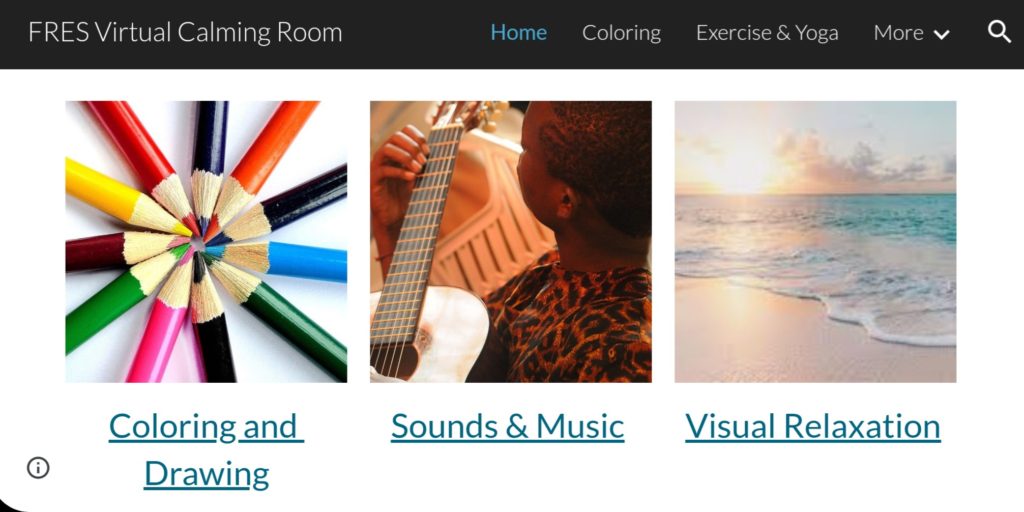
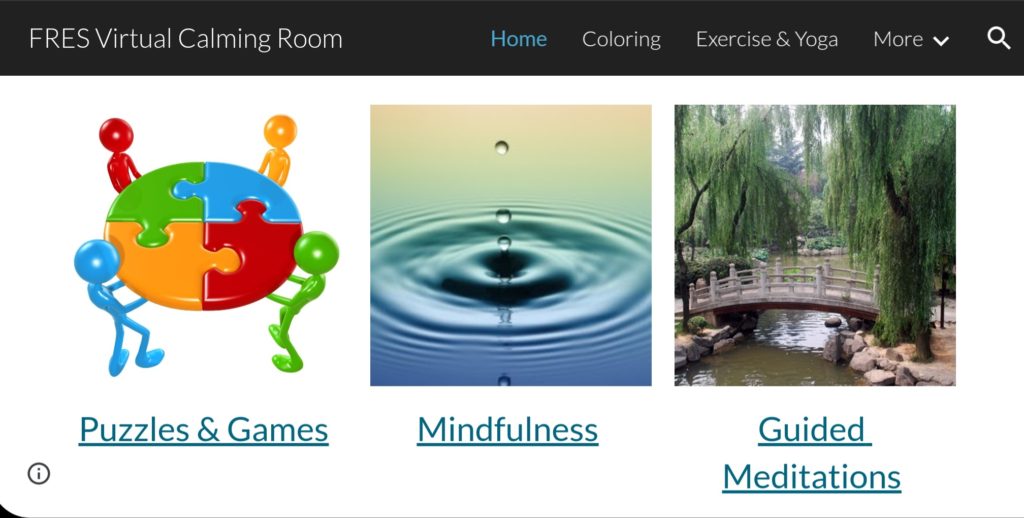
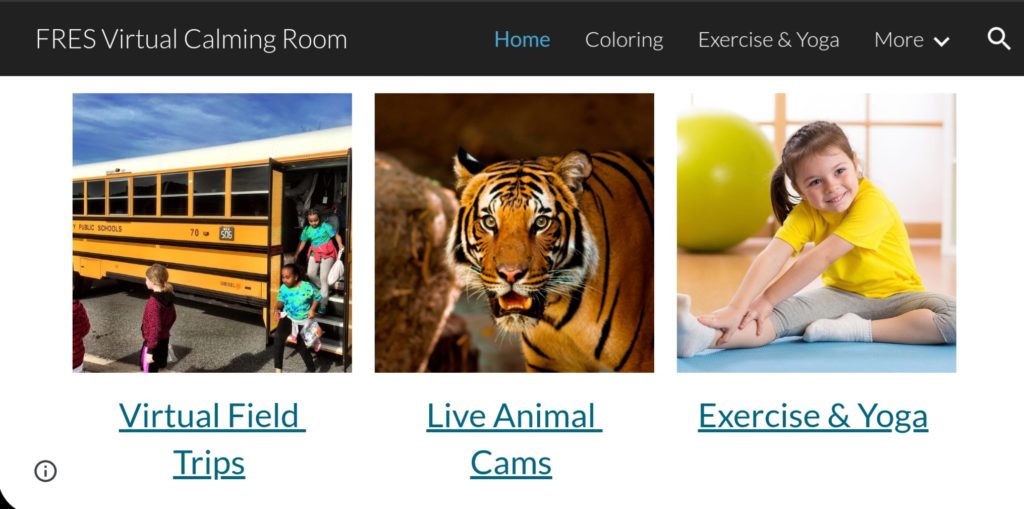
Of course there are many ways to create a virtual calming room. I learned how to create mine using Google Sites. It’s not difficult, but it does take time. You’ll want to find pictures to use for the cover of each page (breakout room) as well as pictures for each activity you are linking to.
To make my Virtual Calming Room, I created a Google Site. To do this, I went to my Google Drive, clicked “New,” clicked “more,” and clicked Google Sites. Next, I named my site at the top and changed the image to fit my calming theme. On the right, I clicked the pages tab and added the nine pages one by one, clicking the plus sign at the bottom for each. Once all of the pages were created, I went back to the home page. I chose the layout with three sections that included a space for a photo and a description underneath. I added that layout three times to get a total of nine – One for each page. Then, I selected a picture to represent each of the 9 pages for my home page. I linked each of the nine pages to their corresponding photos and added each to the description lines underneath until all were visible on the home page. Once you have completed the rooms, you’ll need to fill them with activities for your students which may include Go Noodle, soft piano, or Zen Den videos from YouTube or links to websites where they can draw, color, or view sea otters. Like I said before, it does take time. Once you get the hang of it, it’s just a matter of getting it done. When it’s done, you won’t regret the time and effort you put into. I know I didn’t!
Once your Virtual Calming Room is published, you can continue to add more activities as you find them. You will want to check your links from time to time to make sure they are still active. I’d love to know if you plan to create a Virtual Calming Room for your school. If there is some interest, I’m open to hosting a Google Meet. I know I’m visual so actually seeing how it’s done may be helpful.
My new love for Pear Deck and my Virtual Calming Room has given me a little excitement in these unprecedented times. I love learning new ways to improve my school counseling program!
Stick around! You can follow Savvy School Counselor with free email updates. You can also follow my TpT Store to keep up with my latest products and freebies. Additionally, I do giveaways through My Facebook Page with my new products. Be sure to like Savvy School Counselor on Facebook and click to receive notifications so you don’t miss them!
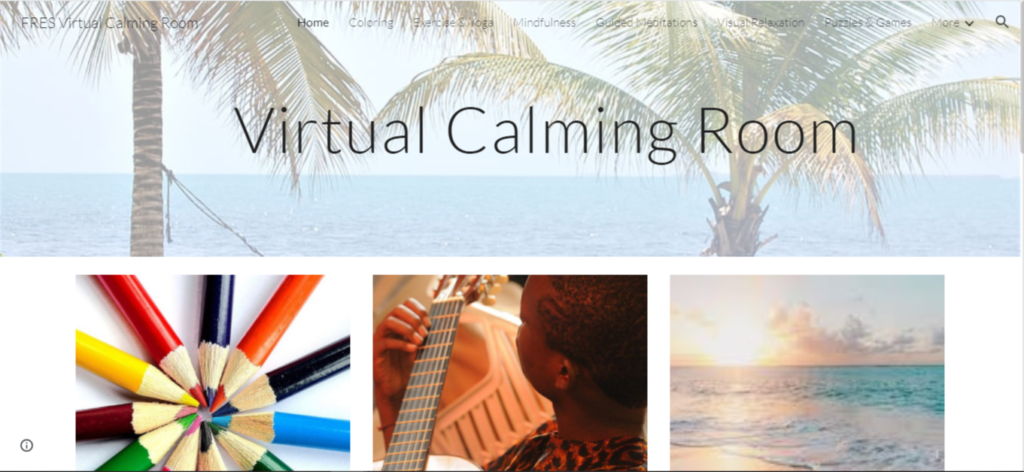

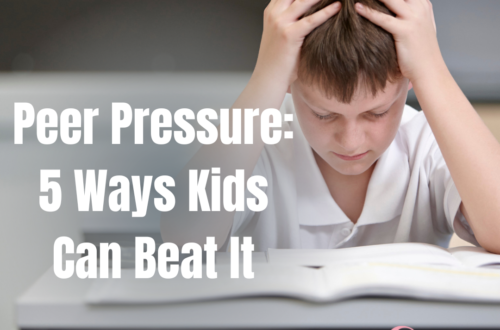


5 Comments
Laurie "LJ" Plotsko
This is a PHENOMENAL idea! I am the new School Social Worker in a school district and this would be an excellent segway into using technology for therapeutic purposes. Most therapists and counselors practice using boring telehealth approaches. THIS is much more interesting and innovative and active for students and staff to use.
I am SUPER INTERESTED in developing a calming room for the kids (K-12)in this school district. I would love to attend a Google Meet session to receive support in developing a Virtual Calming Room.
Ashley
Hey! I was wondering if you have any recommendations for students who become distracted by the calming room during class. Do you know if there’s a way to lock access from students temporarily? Can teachers grant access to specific students who are anxious during class? Thanks!
Vanessa
Hi, Ashley! I believe it’s important to have control over when students are using devices or computers. When students are using devices, the facilitator should monitor where students are going virtually. Teachers can control access by not sharing the link with students and just assigning specific devices as calming room spots so he or she knows who’s using the site and when.
Haley D
Are there currently any resources with step by step how tos on how to create this? I have the foundation but am not super familiar with google sites. Would love to learn more! Great idea!
Vanessa
I emailed you, Haley!